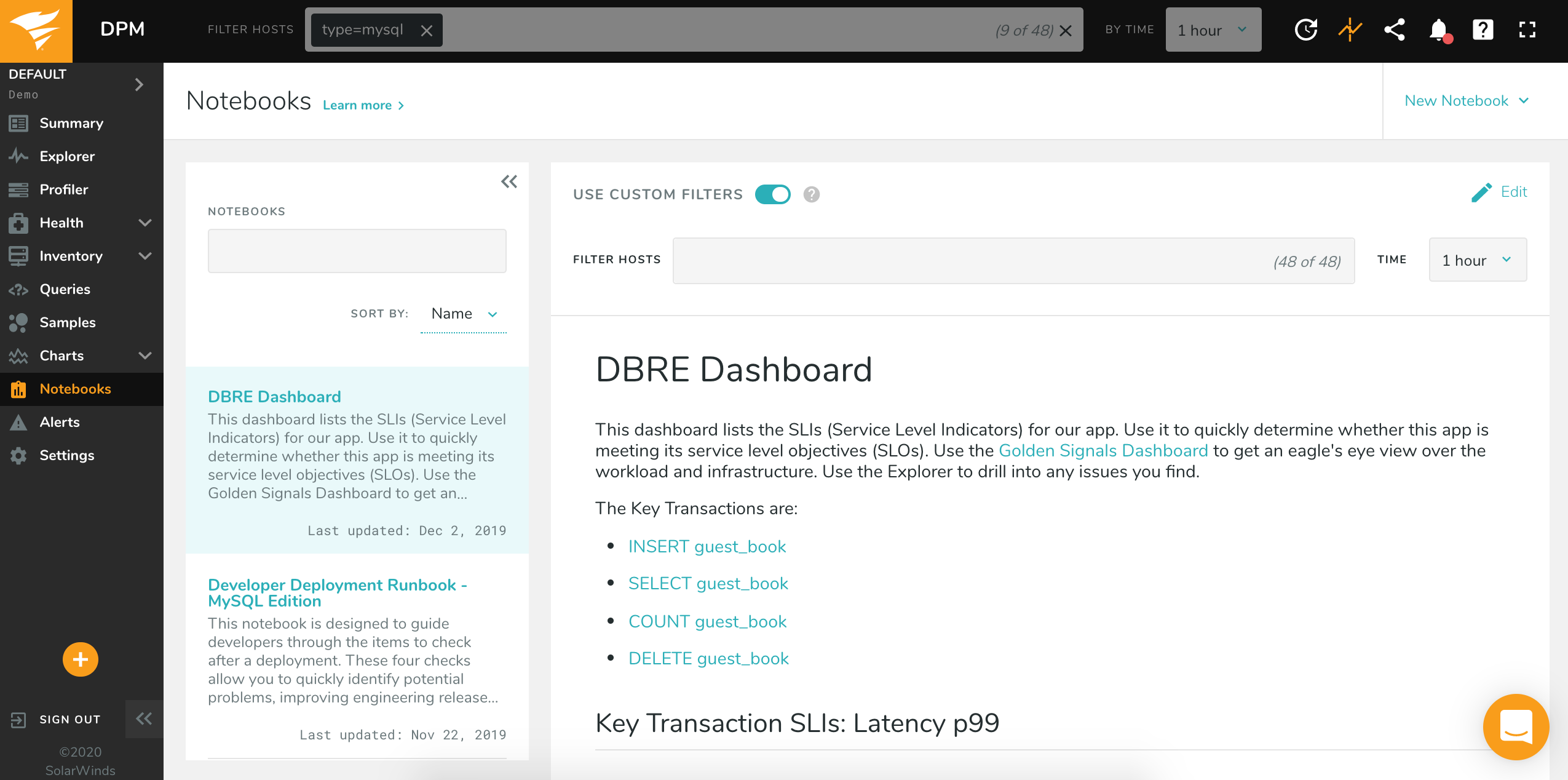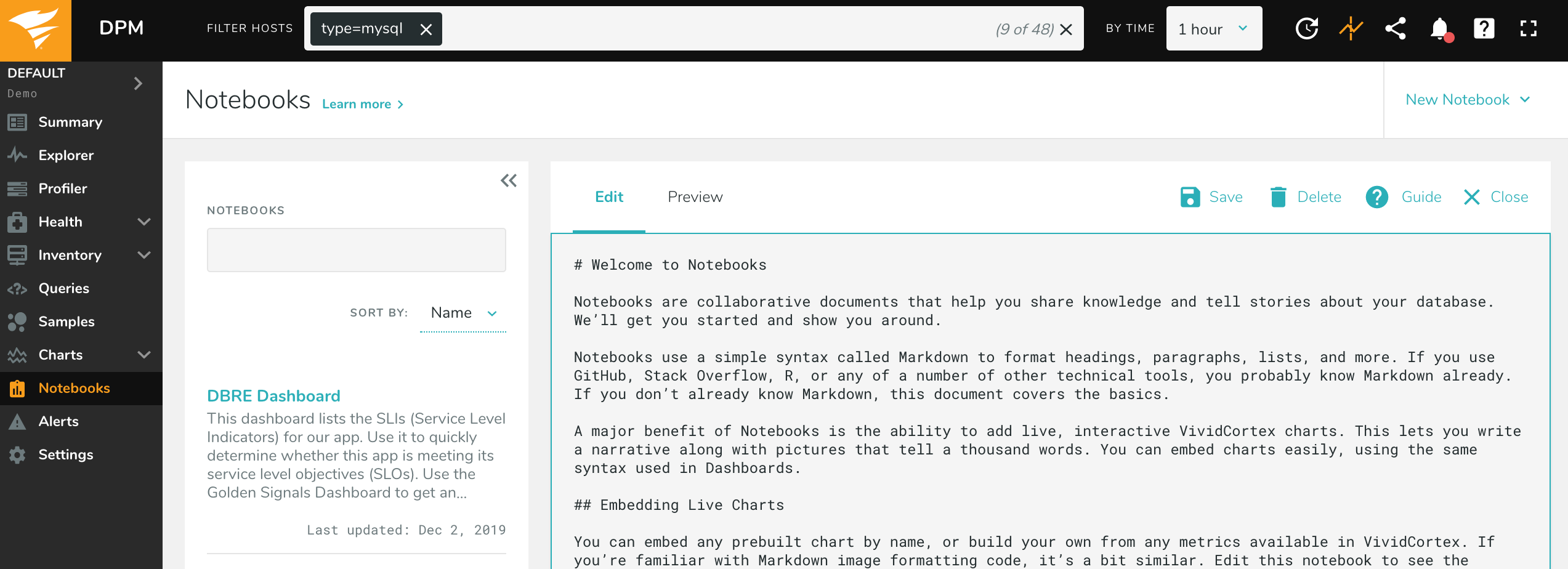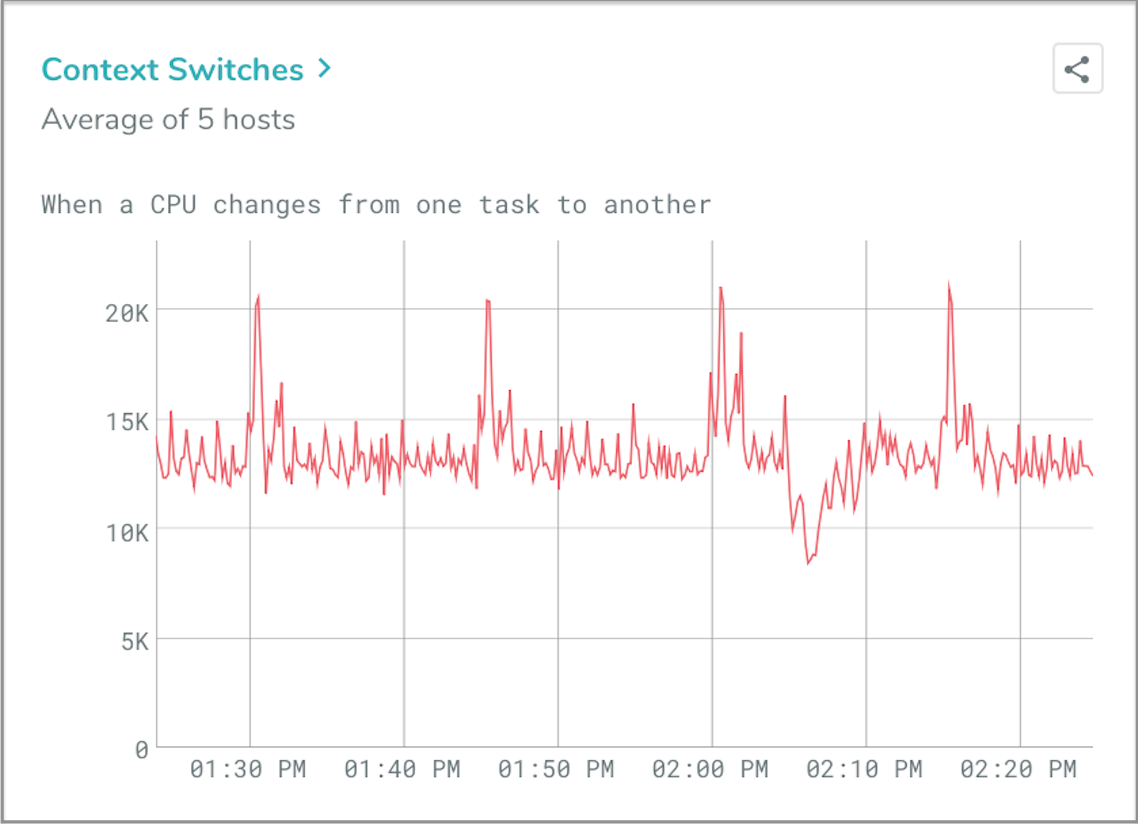Notebooks
Notebooks in VividCortex allows you to share knowledge and add rich context and commentary to charts including text, code snippets, links and images, all in Markdown syntax. Use Notebooks to create runbooks, document an analysis, create an annotated set of KPIs, and more.
Creating a New Notebook
To create a new Notebook, click “Add A New Notebook” in the top right corner. This will create a new blank Notebook:
Notebooks that you create will appear down the left side of the screen. You can filter your Notebooks, which will search through all of the text in each. You can sort by Name or by Last Updated.
Editing a Notebook
To edit an existing Notebook, select the Notebook from the left hand nav and click “Edit” in the top right corner of the screen. This will open the Editing view:
While in Edit mode, you can add content to your Notebook and Preview how it will look. You can also Delete the Notebook from Edit mode.
“Visibility” will let you choose who can see, edit, and delete this Notebook. To let others collaborate on this Notebook, such as for an incident document or a common set of KPIs, choose “Anyone in this environment.” For a Notebook you’d like to keep to yourself, choose “Only me.”
Changes are not automatically saved, so click “Save” to keep the changes you’ve made. You can click “Close,” or leave the page, to discard changes that you’ve made. The app will warn you if you close Edit mode or leave the page without saving.
Adding Content
Notebooks understand Markdown, which you’re probably already familiar with from GitHub, Stack Overflow, and other technical tools. If you need a refresher, you can view the Editing Guide; this gives a brief overview of the kinds of syntax available, by clicking “Guide” while in Edit mode.
Notebooks also let you embed DPM charts. You can embed any of your favorite DPM charts, or create your own using any of the metrics DPM collects.
Notebooks use the same syntax for embedding DPM charts as the Charts interface. For example, to add a DPM chart, you can use the following syntax:
!chart(chart-name-here)
For example, !chart(os-context-switches) will generate this Chart in your Notebook:
For the complete list of Charts syntax, see our Charts documentation.
Notebooks are unique to an environment. To copy a Notebook from one environment to another, or to make a copy of a Notebook in the same environment, simply copy and paste the Notebook’s text while in Edit mode.